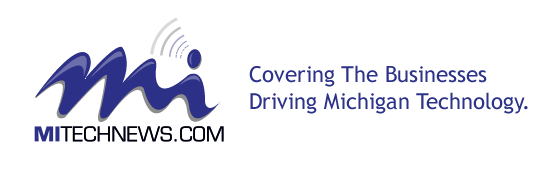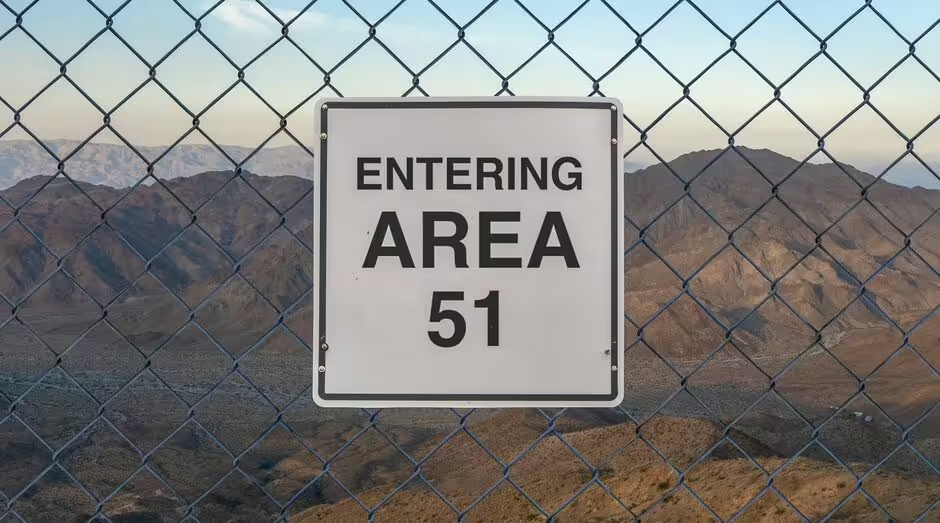Nowadays, more and more small and medium enterprises are looking to migrate to Office 365 (Microsoft 365) from their local Exchange Server setup. Migrating to Office 365 is a strategic move to enhance productivity, collaboration, and benefit from the cloud-based system. But if the migration is not properly planned, then you can encounter many challenges and issues – pre-migration as well as post-migration. In this article, we will be discussing some tips that can help you in the success of the project and smooth transition, with the least number of hiccups.
Tips for Smooth Transition and Minimizing Productivity during Office 365 Migration
Here are some tips and best practices you can follow for a smooth migration from local Exchange Server to Office 365.
1. Plan the Migration
Most of the issues during and after the Office 365 migration are caused due to bad planning. Many projects of Office 365 migrations do fail or have issues without a well-defined plan. Several organizations do fail to underestimate the migration process and go straight into moving the resources and migrate without taking into consideration a lot of things, such as movement of data, users’ knowledge, compatibility, training, and other things. So, before migration, take the following things into consideration:
- Create a comprehensive inventory of all the resources. Then, filter out the resources which will not be migrated and the mailboxes that will be migrated.
- The inventory should include the resources of Exchange Server and the local application that the users will be using. This will help in deciding the license to be purchased – Business Basic, Standard, or Enterprise.
- Have a list of licenses allocations to the users, depending on their needs.
- Train the users on the new system and keep them informed at every step. Also, appoint champions within departments to support their peers. This will reduce the user resistance to change when a new system is introduced and allow them to embrace the new system.
- Align the project to the business goals and involve all the stakeholders.
- Plan all the stages of the migration – from start to finish.
2. Assess the Infrastructure
Assessing the current infrastructure – be it internet bandwidth and network – is essential for migrating data to Office 365 from your local server as well as the operations after migration. Keep in mind that all the data will be on the cloud. So, you must ensure that the network/internet bandwidth will be good for synchronization of data, and accessing Microsoft Teams and other collaboration tools. You can run the Microsoft Assessment and Planning Toolkit to analyze the infrastructure and to get guidance on the pain points found.
3. Check Software and Devices Compatibility
If you have an older version of Microsoft Office, then this could lead to issues such as users not being able to setup their account or problems with collaboration and compatibility with Word, Excel, and other files. So, the software must be evaluated to see if it is compatible. You can plan the next upgrade depending on the compatibility matrix. You can also move to a subscription-based model, like Office 365 Business Standard, which will offer software assurance.
Apart from this, you should also consider analyzing the legacy systems and operating systems of the devices, which will be using the Office 365 applications, for compatibility. Also, consider their end-of-life/end-of-support to prepare a plan for the upgrades needed.
4. Consider Compliance and Regulatory Concerns
Data governance and compliance with the regulatory bodies have become a crucial part of any business. Depending on the size and nature of the business, you must align with the regulations to ensure that there are no issues.
You should review the compliance features that need to be abiding. Also, make sure that the retention policies, data classification, and any legal requirement align with the regulations. You can increase data governance with the features such as:
- Impose password complexity.
- Lock down access.
- Reviewing the sharing of files policies.
- Restrict the creation of Microsoft 365 Group and Microsoft Teams.
- Impose Multi-Factor Authentication (MFA) for all accounts.
You can even increase the security by purchasing add-ons, such as Microsoft 365 E3/E5. You can also upgrade to Microsoft 365 Business Premium to unlock features, such as conditional access, to ensure that only restricted devices can access the work accounts and other security features.
5. Select the Right Migration Method
Apart from changing and routing all the emails to Office 365, the most important thing is data. Depending on compliance or regulation, you should migrate the data. You should choose the right migration method, depending on the business and the time window. Below are some migration methods available to choose from.
| Migration Type | Description | Usage |
| Cutover Migration | Migrate all the mailboxes at once after the MX records are changed. | Small Business |
| Staged Migration | Migration of mailboxes in batches | Medium Business |
| Hybrid Method | Seamless setup between the local server and cloud system | Large Enterprise |
The cutover migration is ideal for small businesses as the MX records are changed immediately and the new emails will start receiving on the cloud. The admins need to export all the mailboxes to PST files, upload the files to a temporary storage on Azure blob storage, and then import the PST files into the respective mailboxes.
The staged migration will improve the importation of data by seeding the data, but it will be a bit more complex than the cutover migration.
The hybrid model is most effective to seamlessly seed the data and migrate it to Office 365, with the least impact to the user and business. But it is the slowest method and also the most complex one.
Some things to consider during migration:
- Ensure that downtime and business disruption will be minimum.
- Data loss and integrity issues while migrating data.
- Ensure that the data is migrated to the respective mailboxes.
- Make sure to have a failback in case things go wrong.
An Easy Solution to Migrate the Data
The above three methods are a bit complex and involve multiple point of failures or risk of data loss and human error. For a smooth and seamless migration of data with minimal complexity, you can look for specialized third-party Exchange migration tool. Stellar Migrator for Exchange is one such tool that can enhance and enrich the migration experience by overcoming the mentioned challenges and simplify the data migration with reporting, status, automatic mailbox matching, and other features. It can migrate primary mailboxes, archives, and public folders to cloud (Office 365) with minimal effort and impact. You can use the tool to migrate data in the below scenarios:
- Exchange Server to Exchange Server migration.
- Exchange Server to Office 365 migration.
- Office 365 to Exchange Server migration.
- Office 365 to Office 365 migration.
Conclusion
During migration from an Exchange Server to Office 365, there are many things that could go wrong. By properly planning the migration, you can ensure a smooth transition and reduce the issues as much as possible. You can follow the tips and practices mentioned above to ensure the success of your migration project. When it comes to data migration, you should consider the use of specialized third-party Exchange migration tools, like Stellar Migrator for Exchange. This will ensure a smooth and seamless data migration with minimal effort while ensuring data integrity.