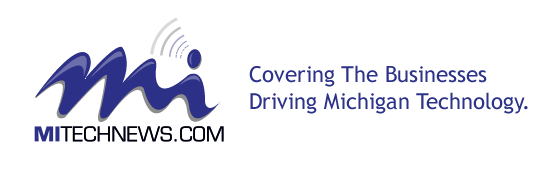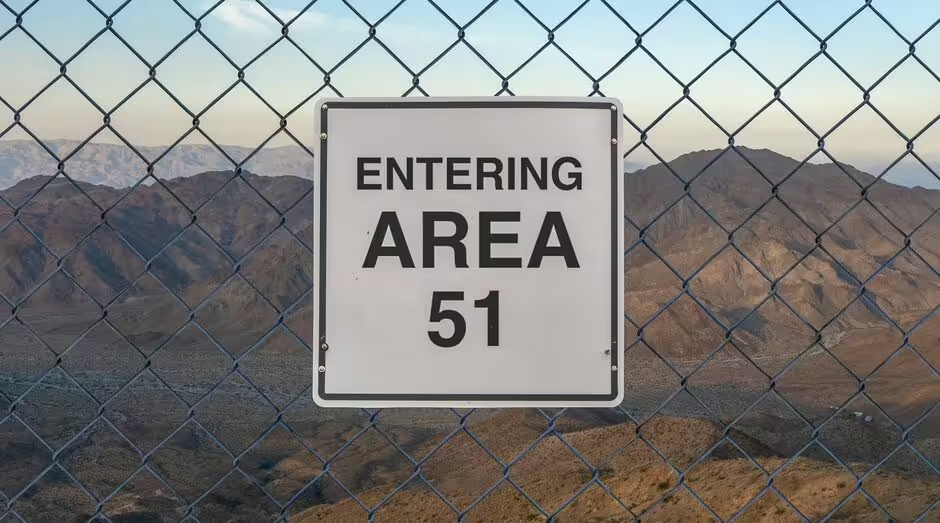Uninstalling an MSI package might seem very easy, but sometimes errors can arise that make the process a bit more challenging. Thankfully, uninstalling MSI packages like a Pro is indeed possible, and you just have to go through various different steps. With that in mind, here are some tips and ideas on how to uninstall an MSI package the right way.
Use the original MSI
One of the best ways to uninstall an MSI package is to access the original MSI, if possible. If you can access it, then all you have to do is to right click on the MSI package. And from there, you can select the Uninstall option. It’s one of the best and simplest ways for you to uninstall, and it’s the Pro approach towards completing such a task.
Command line uninstallation
What you can do is to use the command line to uninstall the application. The command you need to use is “msiexec /x”. Use that command and ensure to turn on logging, so you can track any issues in case they appear. Then you should be good to go. You can also achieve a similar result if you add “/l*v” as a path to the log file when you are using the command line to uninstall.
Try using the cached MSI
There are situations when the cached MSI might actually help with the uninstallation process. What you can do is to enter the “%SystemRoot%\Installer” folder and then you can uninstall the MSI using a cached version. It’s not ideal, but it can be an option to consider when you want to uninstall MSI.
Use cmdlet, a Power Shell start process
A good idea is to start msiexec.exe with the cmdlet start process. You just have to share the desired arguments via using the -ArgumentList parameter. Doing that is a great way to uninstall the MSI package like a pro. Make sure that you share the right arguments, otherwise it might not work as intended and it can lead to issues as well.
Uninstall using the product code
It’s possible to use the msiexec /x MSI path, but you can also use the Product Code instead of that. The idea here is that you don’t need to copy MSI to your machine so you can uninstall it. Instead, it delivers a much more consistent and cohesive uninstallation method, without having to bring any type of problems and issues.
As a whole, it can be difficult to uninstall the MSI packages without having the original. However, these methods shown above can help make the uninstallation process a lot simpler and easier. You just need to avoid any rush and ensure that you bring the best option to fit your requirements. One thing is certain, uninstalling MSI requires attention and focus, so you add the right path or arguments. Remember, it’s also possible to use the cached MSI version as well, which can be an exceptional way of solving any MSI uninstallation issues!